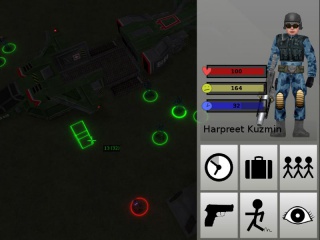Manual:Options
Configuring the game
The option menu is broken into into tree parts. Each one defines a given aspect of the game. Some settings requires to restart the game for the modificaton to be taken in account.
Overall Game Settings
Name: Set your name for multiplayer games and lobby
Language settings: Choose your language.
3D Geoscape: Uncheck to use a flat map for the Geoscape
Min/max Geo-Cam Zoom: Fix lower and upper limit for zooming on the Geoscape
Tooltips:
Cursor tooltips:
Show 'Tip of the day': Uncheck to hide the tip of the day on the main menu
Precache models:
Video Settings
Setup your display settings. Set the screen ratio and fullscreen on the first tab.
Use the advanced and other tab to tweak the display. If you enconter poor performance try disabling or reducing some settings until you get something confortable to play.
General
Resolution: Pick the resolution of your screen for better display or choose the window size when not playing fullscreen.
Fullscreen: Uncheck to play in window mode.
Stretch the screen with a 4:3 ratio: Check to stretch the image cut in a 4:3 aspect ratio to your selected resolution.
Gamma: Control the gamma correction.
jpeg Quality: Define the quality of screenshots taken in jpeg format.
Screenshot format: Select the format of the screenshots.
Show FPS: Check to show Frame Per Second on screen.
Advanced
Texture Resolution Cap: Pick the quality of the resolution of textures.
Filtering: Select texture filters. Use no filter to gain performances.
Compression: Check to save memory at the cost of quality.
Level of Details (LoD): Check for high quality textures, but the result may look blurry when zoomed out.
Anisotropy Level: Use high level for textures to appear sharp but this requires a high screen resolution.
GSGL Shaders: If your card support OpenGL 2.0, defines the quality of the GSGL shaders.
Vertex Buffering: Enable for fast drawing if your card supports it.
Multisample Buffers:
Post-Processing Shader Effects: Enable to show some post-processing effects like glowing (requires GSGL shaders).
Realtime Lighting / Max Dynamic Lights: Set the number of supported hardware accelerated lights. 0 to disable realtime lighting and gain performances.
Texture Normalmapping: Bumpmapping, will make textures appear in volume. Disable to gain performances.
Lightmap Block Size: High level will make light reflexion more precise at the cost of performance.
Geo Ambiant Lighting: Defines how much the Earth is illuminated by the Sun on the Geoscape.
Intel Graphics Hardware Hack: Enhance compatibility.
Other
Flares: Enable light reflexion effects according to the angle of view.
Coronas:
Fog: Enable distant fog on the battlescape.
Weather Effects: Enable weather effects on the battlescape like rain or snow.
Material System: Enable to use texture animations.
You can define your settings one by one or click on one of the preset buttons for low, medium or high quality.
Audio Settings
Adjust music and sound volume.
Enable Audio: Uncheck to mute the game.
Music: Adjust background music volume.
Sound Effects: Adjust sound effects volume.
Menu Sounds: Uncheck to disable sounds in menues.
Audio Sample Rate: Adjust audio sample rate.
Gameplay Settings
Change game speeds and some other game settings. These settings affects the user interface and interaction with the game. Edit these settings if you feel some aspects not confortable enough, like scrolling speed or character movement speed.
Scroll speed: Adjust camera panning speed.
Rotation speed: Adjust camera rotation speed.
Move deceleration: Adjust camera movement smoothing. At maximum level movements will be sharps, at lower level they will stop smoothly.
Actore speed: Adjust characters movement speed.
Confirm actions: Set to yes to preview action and confirm it with an other click on the battlescape.
Autostand: When checked your soldiers will stand up and run before crouching at destination if it is quicker.
HUD Design: Pick the appearance of the interface. You can't change this option on the battlescape.
Enable joystick: Play with a joystick when checked.
Joystick or Joypad: Select the joystick you want to play with.
Threshold: Adjust the threshold under which a joystick movement will be ignored.
Speed: Adjust the joystick movement speed.